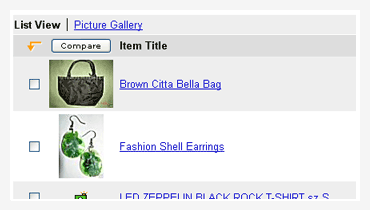Using the Comparison Shopping feature as part of your item search allows you to compare a wide range of listing information, including time left, bids, price, seller, postage and payment information. You can select up to 25 items to compare at any one time, and can easily return to the listing if you decide to bid on or buy the item.
Comparison Shopping is accessible from search listings pages, Store listings, Sellers Other Items and My eBay.
With Comparison Shopping you can:
- Create a Compare Items page.
- Manage the listings on your Compare Items page (change views and delete, save, and sort items).
- Remove comparison check boxes from your search results.
To create a Comparison Items page:
- Search or browse for an item.
- From the search result listings, click the check boxes next to the items you want to compare.
- Click the Compare button at the bottom of the list of items. The Compare Items page is displayed.
From the Compare Items page, you can:
- View as many as 25 items at once. If you have more than four items to compare, you can expand your view by clicking the "Show All Items" link.
- Save all items by clicking on the Watch All button. The items are saved to your Items I'm Watching view in My eBay.
- Save just one item by clicking on the "Watch this Item" link at the top of each individual item.
- Remove all of the items by clicking on Remove All.
- Remove one item by clicking on the "Remove Item" link at the top of each individual item.
- Sort items by using the Sort by: drop-down menu to arrange your list by order selected, time, price or seller.
- Bid on an item by clicking on the Bid Now! button associated with each item.
- Removing the comparison check boxes
From the results search page, click on the "Customise Display" link. Under the Column Settings, click on the check box next to Show comparison check boxes to uncheck this option. If this option is unchecked, then comparison shopping check boxes are not displayed on your search results pages.