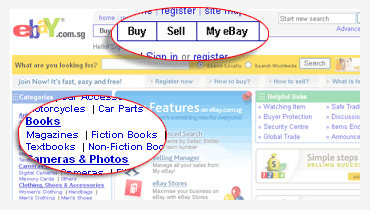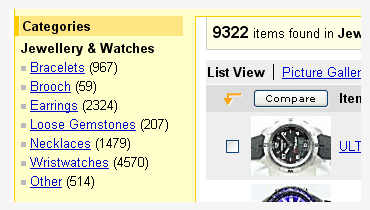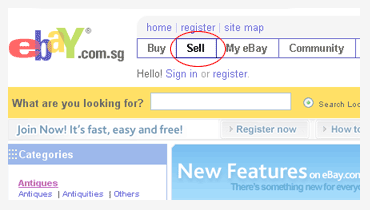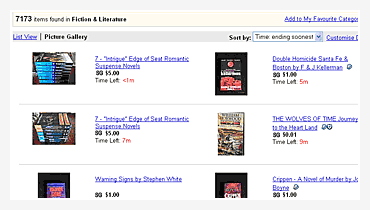One of the ways you can find what you are looking for on eBay is to browse through the huge range of categories. To browse, you can do either of the following:
- Click on one of the categories on the left of
eBay's homepage
- Click on Buy at the top of any eBay page
- Click on Site Map at the top of any eBay page, then click any one of the Categories listed on the left-hand side
Once you have clicked on the category that interests you, you can refine your browsing in a number of ways:
- Click on a sub-category to narrow your browsing
futher (eg: on the eBay homepage, click Books, then click Fiction Books)
- Click on a sub-category then browse using eBay's
Product Finder (only available in selected categories)
- Click on a sub-category, and then refine your browsing using eBay's 'Customise Display' options
Some eBay sellers list products for sale in their eBay Store. These products are all for sale at a fixed price and are not generally viewable when you browse through the main listings on eBay.
To browse eBay Stores, simply do one of the following:
- Click eBay Stores on the eBay homepage, then
choose a category to browse or click "See All Stores" to browse Stores
alphabetically
- Click Buy at the top of any eBay page, then click
eBay Store at the bottom of the page
- Click Site Map at the top of any eBay page, then click Stores under More Ways To Find Items on the left hand side
Browse Stores now.
If you like a visual way to browse, you can look through eBay's Picture Gallery and see what is for sale before clicking through to the listing details. Simply click Site Map at the top of any eBay page, and click on Gallery under More Ways to Find Items. Alternatively, go directly to
Browse Gallery .
If you want to grab a bargain by browsing items ending in the next few hours, click Site Map at the top of any eBay page, then Click Going, Going, Gone under More Ways to Find Items. Alternatively, go directly to
Going, Going, Gone .