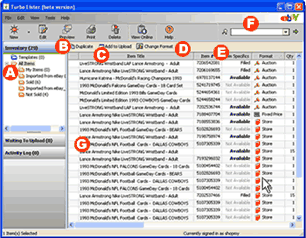|
|
 |
- ACreate and manage folders
- BDuplicate one or many items
- CAdd one or many items to the Waiting to Upload area
- DChange the format of one or many items
- ESort by any of the columns
- FSearch for items you want to find
- GInline edit the title, format, price and other fields directly on the Inventory screen
|
|
|
Edit items directly in the window
When on the Inventory screen, you can right-mouse click on an item and enable inline editing, add or change the Item Specifics, and more.
|